Lifestyle
A simple guide on how to check your PC specifications

Understanding the specifications of your computer is like knowing what’s under the hood of your car.
It not only gives you a glimpse into the capabilities of your machine but also helps you make informed decisions about software installations, upgrades, and performance expectations.
At its core, PC specifications encompass details about the processor, memory (RAM), storage space, and graphics card—key components that directly impact how well your computer performs.
Higher processor speeds can handle tasks more quickly, more RAM allows for smoother multitasking, ample storage means more room for your files, and a robust graphics card enhances visual performance, especially in gaming and design applications.
Checking specs in Windows
Windows users have straightforward paths to uncovering their computer’s specs, focusing primarily on two methods that cater to users of all experience levels.
1. Through settings
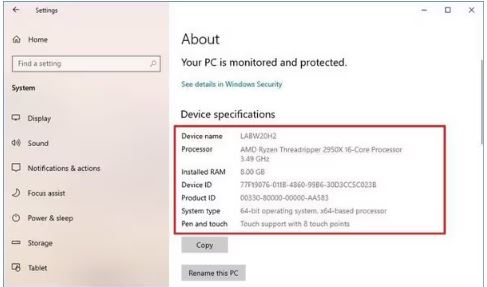
Navigate to the “Settings” app either by searching in the Start menu or clicking the gear icon in the Start menu. Once open, select “System” and then scroll down to “About.”
Here, you’ll find an overview of your device’s specifications, including the processor, RAM, and information about your edition and version of Windows.
2. Via system information
For a more comprehensive look, search for “System Information” in the Start menu and open the application.
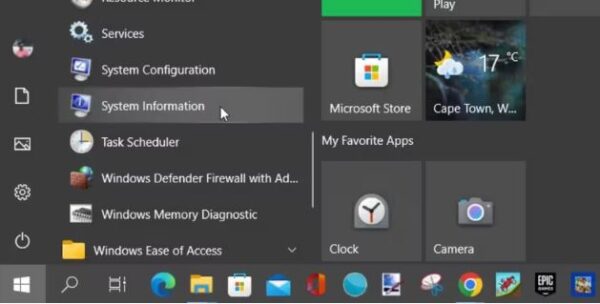
This tool provides an in-depth view of your PC’s specs, listing out processor speed, RAM size, and the operating system version, among other details.
Checking specs on Mac
Mac users have an equally simple method to check their computer’s specs.
Click on the Apple logo located in the top left corner of the screen and select “About This Mac” from the dropdown menu.
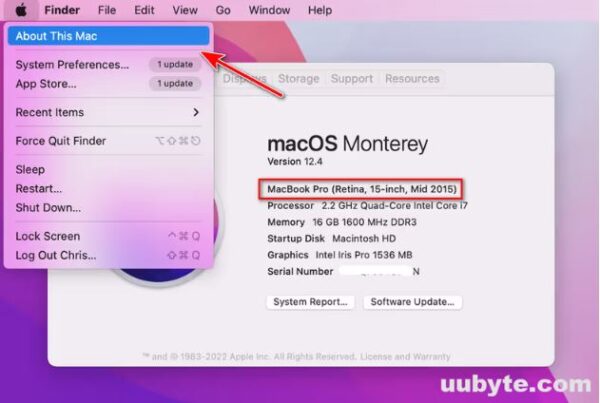
A window will pop up showing your Mac’s overview, including the macOS version, processor, memory, and graphics information.
For more details, you can click on the “System Report” button.
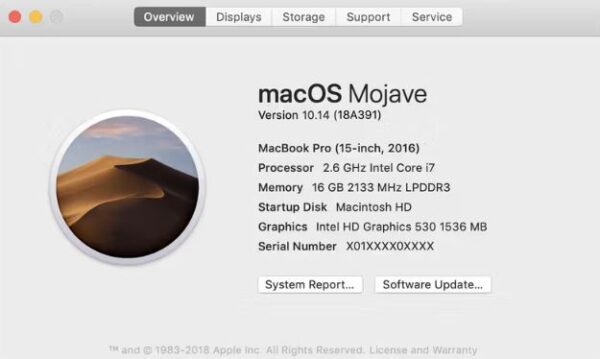
Understanding what you see
While the array of numbers and technical terms might seem daunting at first, a basic understanding of key specs can go a long way. A higher processor speed, measured in GHz (gigahertz), typically means the computer can process tasks faster.
RAM, measured in GB (gigabytes), impacts how many tasks your computer can handle simultaneously. The storage space, also measured in GB or TB (terabytes), determines how many files, applications, and data your computer can hold. The graphics card details are crucial for tasks that require high visual performance, such as gaming or video editing.
For those curious to know what each specification means and how it affects your computing experience, numerous online resources can provide detailed explanations. Additionally, some computer manufacturers offer their diagnostic tools for a more tailored overview of your PC’s capabilities.
Whether you’re using a Windows PC or a Mac, a few clicks can reveal everything you need to know about your machine’s hardware.






