Lifestyle
12 hidden iPhone Notes app features you need to start using today
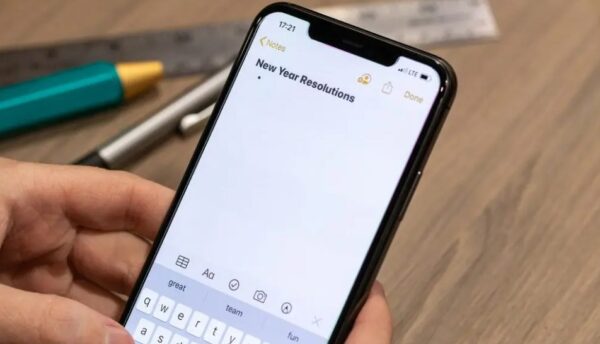
If you have an iPhone, chances are you’re not making the most of the Notes app because 99% of users don’t realize its full potential.
Here are 15 incredible features you didn’t know the Notes app on your iPhone can do:
1. Scan Documents
- Long-press the Notes app until the submenu appears.
- Select “Scan Documents.”
- Capture your document, adjust the corners, and tap Save.
2. Lock Your Notes for Extra Privacy
- Open your note, tap the “…” menu, and select Lock.
- Choose between Face ID, your iPhone passcode, or a custom password.
- Now, your note is protected, and only you can access it.
3. Save a Note as a PDF
- Open the note and tap the Share icon.
- Select “Collaborate”, then choose “Send a Copy.”
- Swipe up, select “Markup” for a preview, then tap Done > Save File.
4. Turn Notes into a Shared To-Do List
- Create a checklist in Notes.
- Tap the Share icon and select “Collaborate.”
- Share the link with friends or colleagues, and everyone can check off completed tasks in real-time.
5. Organize Notes with Tags
- Type #tagname anywhere in your note.
- When the tag turns yellow, it’s active.
- Go to Folders > Swipe down to see all tagged notes in one place.
6. Draw, Sketch, and Collaborate
- Tap the Markup button to access pens, markers, and erasers.
- Share your sketch with others for real-time collaboration.
7. Instant Sketching with Apple Pencil
8. Quick Notes for Faster Access
- Go to Settings > Control Center > Add Quick Note.
- Now, swipe down from the Control Center, tap Quick Note, and start writing instantly without opening the Notes app.
9. Unlock Creativity with Handwriting
- Tap the Markup Switch, select the handwriting tool, and start writing, drawing, or sketching.
Apple Pencil users will enjoy a smooth experience with this feature.
10. Link Notes Together (Hidden Shortcut)
- Simply type >> in a note, and it will suggest linking to another note.
11. Pin Important Notes
- Swipe right on a note and tap the Pin icon.
- To unpin, swipe right again.
12. Calligraphy & Watercolor Pens
13. Handwriting Tool in Notes
- Open Notes and tap the Markup Switch button.
- Select the Handwriting tool (left of the pen icon).
- Start writing naturally with an Apple Pencil or your finger.










