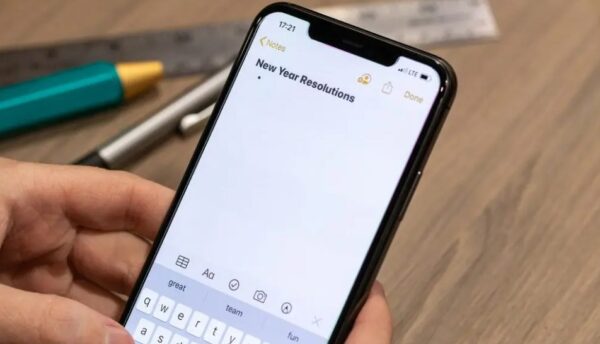Lifestyle
4 iPhone tips and tricks to make your life easier

No matter whether you are a new user or an old user, it’s very easy to operate the iPhone.
In fact, navigating and getting used to iOS is so simple that even your grandparents will easily pick up and learn the basic functionality of the iPhone.
But while the iPhone is a pretty user-friendly device, there are a few things you should know about in order to get the absolute most out of your new system.
So whether you just bought the iPhone 14 Pro or iPhone SE, here are some tips and tricks to keep in mind.
1. Clean up your home screen
Nobody likes a messy home screen on the iPhone but there is a tool called App Library which automatically organises your apps in labelled groups to make them easier to find. The idea is you can find apps with a couple of swipes and taps. If you have lots of home pages full of apps, App Library is for you. You can find App Library by scrolling the very last home screen – just keep swiping left and you will find it. You don’t have to organise this screen. All your apps will appear in little four-square boxes. If there’s an app in the App Library that isn’t on your home screen, it’s easy to add. Just tap and hold on an app icon until you see the context menu, and choose “Add to Home Screen.” The App Library is a way to organise and easily find your apps on the iPhone.
2. Stop apps from tracking your location
Most third-party apps you download on your iPhone track your behaviour and preferences for marketing purposes. In fact, some apps even have access to your personal information but thankfully the iPhone has the ability to turn off those apps to see where you are. All you need to do is to open Settings on your iPhone and tap “Privacy” and then select “Location Services.” You can turn location services off entirely by toggling the switch at the top of the screen. However, this will also disable functionality for useful features such as your weather app and Maps. What you can do is see a list of individual apps that can track you. Toggle off any that you don’t want to share your location with.
3. Turn off mobile data when not in use
If you’re not subscribed to an unlimited mobile plan, or aren’t always in range of a Wi-Fi connection, it’s easy to go over your monthly mobile data allowance. Which is why it is recommended to turn off the mobile data when not in use. An easy setting in iOS lets you quickly turn mobile data on or off. On your iPhone, go into Settings and tap Cellular to open the Cellular data menu. On the Cellular screen, tap the Cellular Data toggle button to turn it on or off.
4. Take a screenshot on your iPhone
Want to save a copy of your railway ticket, or have another copy of your electricity bill? Taking a screenshot is an easy way to save an extra copy of important documents. In fact, it’s easy to take a screenshot on your iPhone. Taking a screenshot on your iPhone depends on whether you have a Home button or not. If you have newer iPhones with Face ID, all you need to do is to hold down the side button to the right of the screen and the volume up button at the same time to take a screenshot. For all older models that still have a physical button on the front of the phone (iPhone 8 and older)), you need to press the Home button and hold down the side button. You will see a “flash” on the screen when you take a screenshot. The screenshot will then appear in your camera roll and in the Screenshots album.